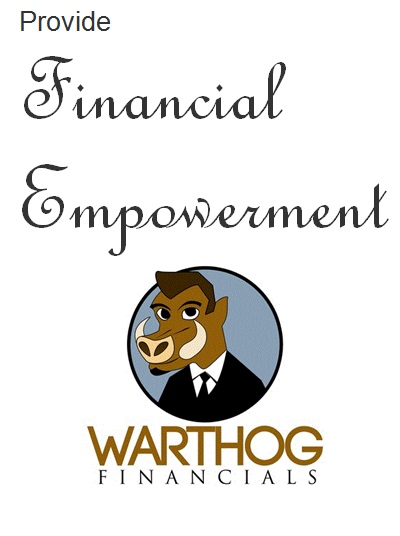
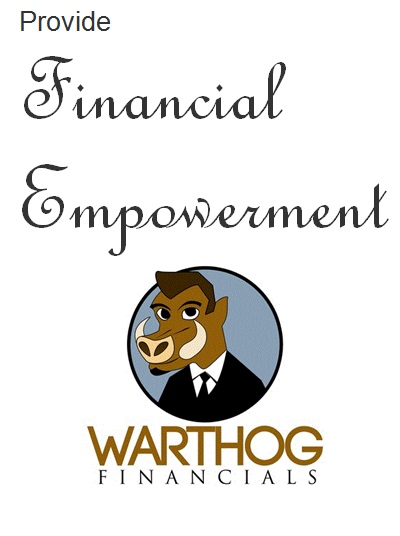
USER’S
MANUAL V1
Contact Info
1550 N
Prospect Ave Milwaukee, WI 53202
414-202-5253
Support@WarthogFinancials.com
|
The One Page concept: Some years ago I realized the very wealthy had accountants to look after their money and inform them of their opportunity dollars for saving and investing. I wasn’t but that knowledge showed me the benefits of keeping track of financials. When I got into data basing around 1986 I slowly started developing my own accounting system as one would a cookie receipt for the family to have for the ages.. The goal was to have a quick and easy way to see all my financials as I add income and expenses without any stringent accounting rules to worry about but end up with a formal and auditable set of financials.. With Warthog Financials (WF) I was working with one report/page, both for analyzing and entering…Thus the name OnePageAccounting.com (1P).
|
||||
|
The Components’:
The 1P at first glance is overwhelming BUT once you take control of the components it becomes a awesome site.
And then the Searchable DRILLDOWN
Assuming you want to take a test drive, let’s give you a map to do a transaction. The main components’ are:
are all setup the same, except for color, with white spaces for data entry, solid are automatically calculated. TYPICAL COMPONENT
Each has six columns: 1. Account – Or Chat of Accounts 2. Budgeted – What you think, desire or calculate 3. Budget remaining percentage – Shooting for 4. Enter Amount – For a specific transaction 5. Total of SELECTED transaction(s) – Sums it up 6. Percentage of sales (in all cases) – Puts all into proportion
|
||||
|
REGISTRATION / LOGIN / SETUP / PAY:
NOW YOU ARE IN and you have the following choices: 1. Make and try a Dashboard 2. Pay (takes you off page and brings you back to continue.)
|
||||
|
CLICK NEW IN THE TRANSACTION MENU (Shown later) We “shoe horn” you into just eight sources of taxable income.. NONE TAXABLE will go into CASH FLOW
You also can put codes in one of four sub accounts, which gives you
virtually any number of breakouts.
Account = Widget Sales Budgeted = $235,000 Enter amount = $25,000 More about Sub Accounts later with Transaction Menu SUB1 = Invoice # “10256” SUB 2 = Model # “101”
|
||||
|
CLICK NEW IN THE TRANSACTION MENU (Shown later) We “shoe horn” you into just eight special/cost of sales.
You also can put codes in one of four sub accounts, which gives you
virtually any number of breakouts.
Account = Widget Cost Budgeted = $85,000 Enter amount = $100,000 More about Sub Accounts later with Transaction Menu SUB 3 = Vendor Invoice# “56456” SUB 2 = Model # “101” For when you search 101 (more Later)
|
||||
|
CLICK NEW IN THE TRANSACTION MENU (Shown later) We “shoe horn” you into just twenty Operating Expenses.
You also can put codes in one of four sub accounts, which gives you
virtually any number of breakouts.
Account = Advertising Budgeted = $5,000 Enter amount = $1,000 More about Sub Accounts later with Transaction Menu SUB 3 = Vendor Invoice# “56006” SUB 2 = Model # “101” For when you search 101 (more Later)
|
||||
|
CLICK NEW IN THE TRANSACTION MENU (Shown later) We “shoe horn” you into just nine in and eight out Cash Flow items
You also can put codes in one of four sub accounts, which gives you
virtually any number of breakouts.
Account = Sales Tax Collected Budgeted = $13,000 Enter amount = $1,200 More about Sub Accounts later with Transaction Menu SUB 3 = Invoice# “10256”
Cash In Beginning Balance – If any Total Income – Automatic from the income box Borrowed – Use Sub account to define from whom Transferred In – Short term cash flow from owner Sales Tax collected – If you keep track Capital Investment – Money put into business in exchange for ownership.
|
||||
|
CLICK NEW IN THE TRANSACTION MENU (Shown later) We “shoe horn” you into a preset set of accounts, which are fixed depending if you are on accrual or cash.
You also can put codes in one of four sub accounts, which gives you
virtually any number of breakouts.
ASSETS Cash – is automatic Acct Receivable – can be either Notes Receivable – Automatic Prepaids – Automatic Equipment – Automatic Other Assts1 – Manual Other Assets2 – Manual Other Assets 3 – Manual LIABILITIES Accounts Payable – Can be Either Loan Balance – Automatic Other Current – Manual Sales Tax – Automatic Other Long Term – Manual Transfer Balance – Automatic
|
||||
 |
||||
| Reconcile | ||||
| There are various places for you to check off a cleared transaction from a web page or a printed statement. | ||||
| If reconciling off of your web page - click web page cleared then sort by web page cleared and the balance should match the the web pages balance. IF NOT you have to go though all entries since you last balanced/reconciled. Use one of the Audit buttons to do so. | ||||
| If reconciling off of your bank/card statement- click statement cleared then sort by statement cleared and the balance should match the the statement balance. IF NOT you have to go though all entries since you last balanced/reconciled. Use one of the Audit buttons to do so. | ||||
Examples of Usages for:
| Income | Special / Cost of Sales | Operating Expenses | Cash Flow | Balance Sheet |